Using SquirrelMail As Your Webmail Client
Note: The standard email client for the Foundation interface is now Roundcube, which can be accessed by all webmail links or through the Domain dashboard.
List of SquirrelMail plug-ins
We have installed the following SquirrelMail plug-ins:
- Address Book Import/Export
- Calendar SQL backend
- HTML Mail
- Unsafe Image Rules
- Image buttons
Check Email Over the Web
There are two ways to check your mail over the web:
- Go to WebMail.PrimaryDomain, where PrimaryDomain is your hosting account primary domain, set in your Domains dashboard.
Example:- WebMail.exampledomain.com
where exampledomain.com is your primary domain
Or
- WebMail.exampledomain.com
- Log in to your Domains dashboard. Then go to the Email Management page and click Launch Email on the mailbox you wish to check. You will automatically be logged in to your webmail account (SquirrelMail).
Compose an Email in SquirrelMail
To compose a new email in SquirrelMail webmail:
- Log in to your Domains dashboard.
- Go to Email Management and click Launch Email on the mailbox you want to use.
- On the SquirrelMail home page, click the Compose tab in the top center of the screen.
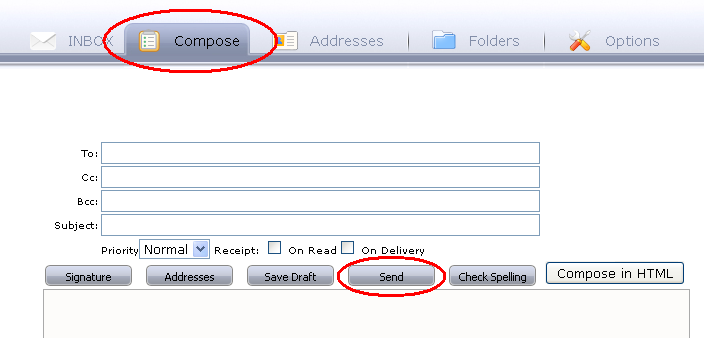
- Fill out the 'To:' and 'Subject:' fields, as well as the body of the email, then click Send to send your message.
Change the Time Zone
Currently, the time zone option in SquirrelMail does not work on our platform. The time displayed in your email messages is in Eastern time, the time zone for our mail servers.
Find More Help for SquirrelMail
Refer to the online help in SquirrelMail for instructions and feature descriptions.- Log in to SquirrelMail. The INBOX page displays.
- Click Help (the lifesaver icon) at the top of the page.
- Click Table of Contents to display a list of topics.
When accessing SquirrelMail at http://www.netfirms.com/mailadmin, Why Do I Have to Log In Twice?
This is a browser-specific issue. In Microsoft Internet Explorer, the second authentication can occur due to the use of frames in SquirrelMail. To get around this in IE, follow these steps:
- Launch IE, and then select Tools > Internet Options.
- On the Privacy tab, click Sites.
- In the Address of Website field, enter netfirms.com, and then click Allow.
- Click OK twice to close the dialog boxes and return to IE.
The next time you go to your Domains dashboard > Email Management page, you should only have to log in once.
Details
The SquirrelMail script uses a frame to hide some of the redirection after logging in. IE looks at the domain in the frameset URL rather than the actual one placing the cookie. Since the two don't match, it rejects the cookie, which prompts the second login.
Other browsers, such as Mozilla Firefox and Opera, understand that the frame setting of the cookie is from netfirms.com and that SquirrelMail is also on that domain, so they allow the cookie to be set and read.