Weebly: How to Add and Manage Blog Posts
As of October 2020, the Weebly site builder will no longer be available to new customers. Therefore, there is also no option to migrate the website created on Weebly to any other web builder just in case you want to keep the page.
Weebly (Blog) How to's:
How to access and edit your site ⤵
How to add a blog page ⤵
How to add a blog post ⤵
how to manage blog page ⤵
How to access and edit your site
- Log in to your Hosting Dashboard.

- Look for HOSTING TOOLS and click VIEW ALL TOOLS.
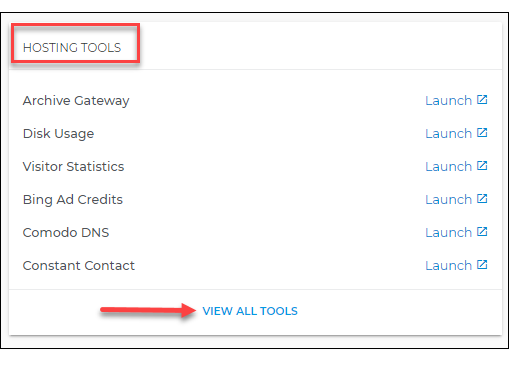
- Scroll down and look for Weebly. Then click on Launch.
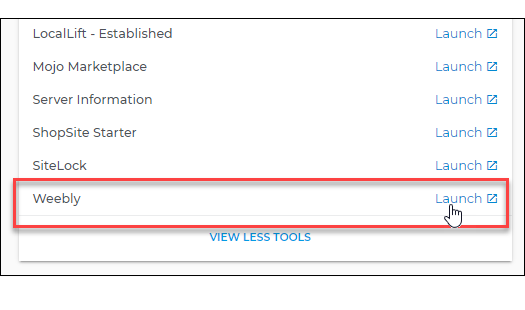
- Click the Edit Website button of the site you would like to modify.
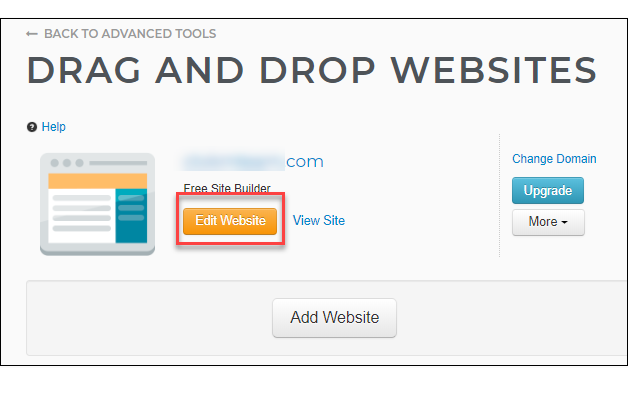
- Once logged into Weebly, click the Edit Site button.
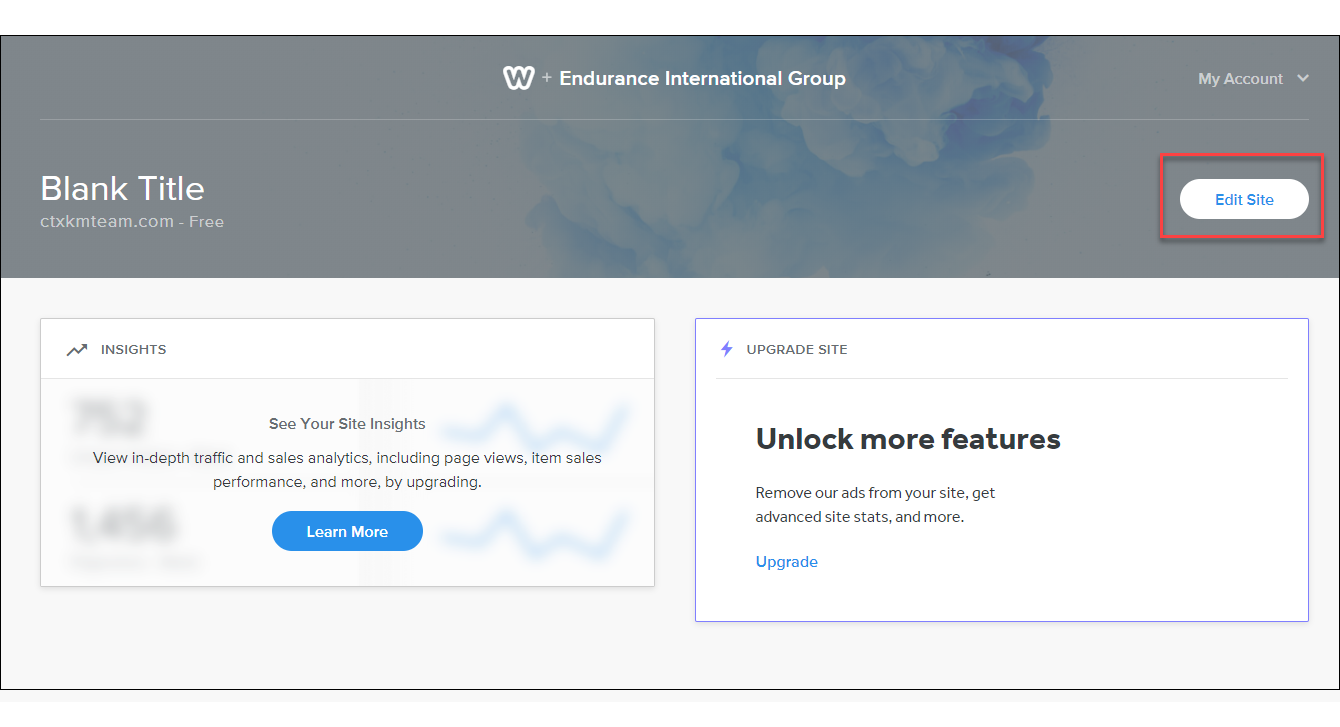
Back to top.
How to add a blog page
- Click the Pages tab on the top.

- Click on the Plus (+) sign to expand the Pages menu.
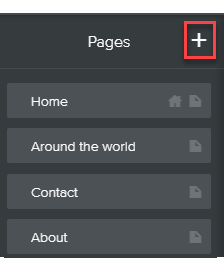
- Click Blog Page.
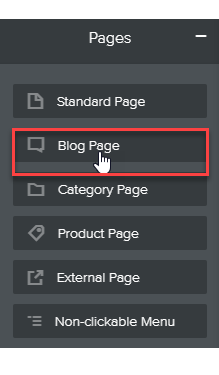
- Enter the name of your blog page, then click Done.
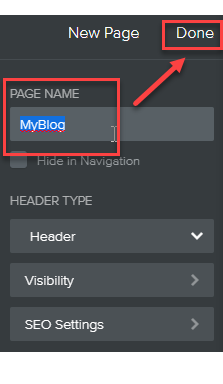
Back to top.
How to add a blog post
- Click the Pages tab on the top.

- Click your blog page.
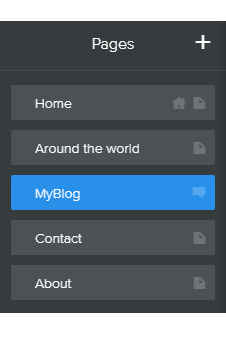
- Click the New Post button.
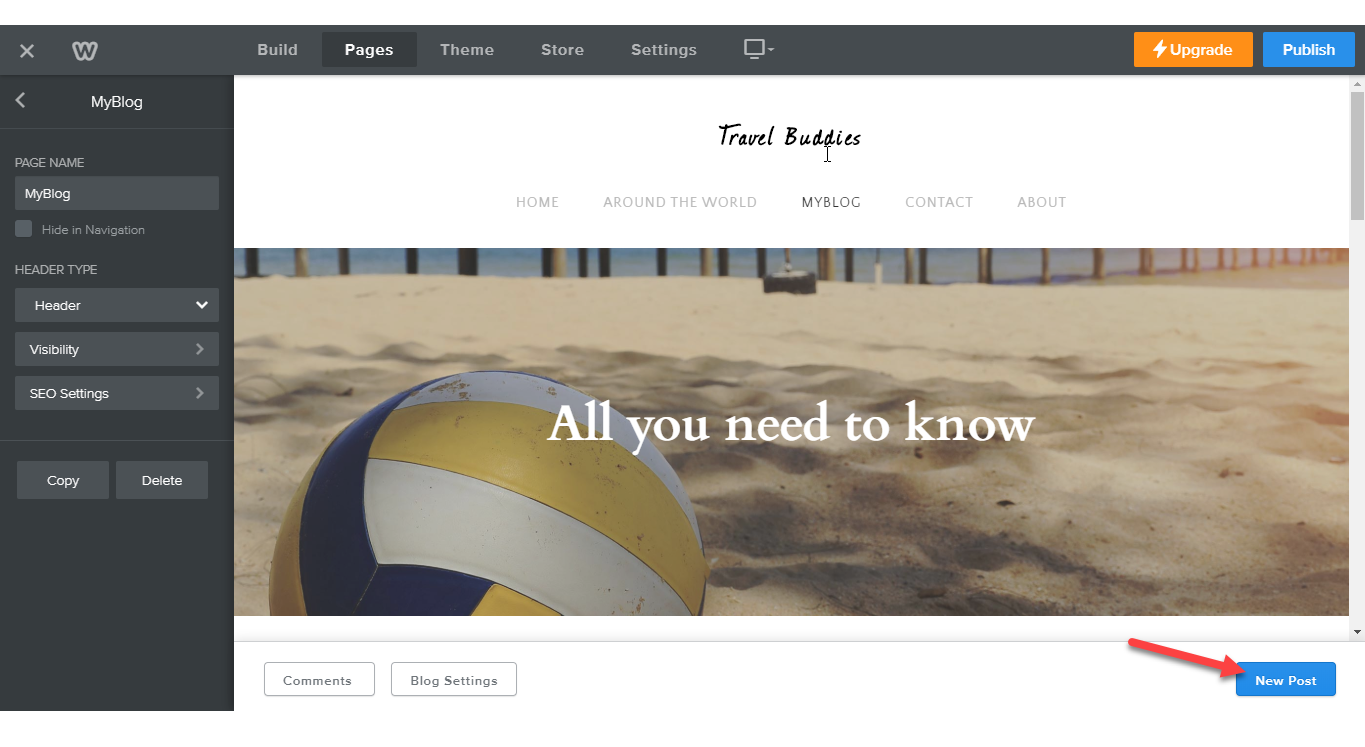
- Click the Title text box and enter the title of your new post.
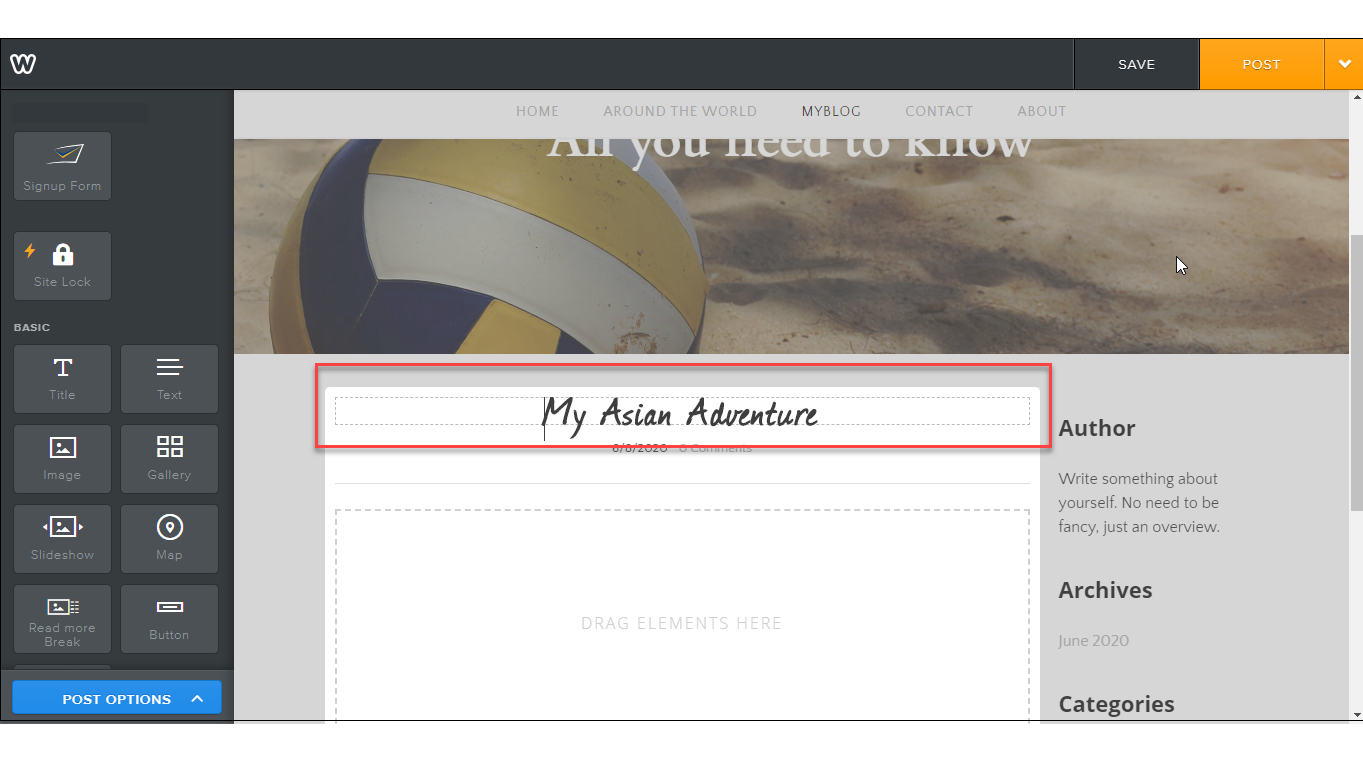
- Click the Date to change the post date.
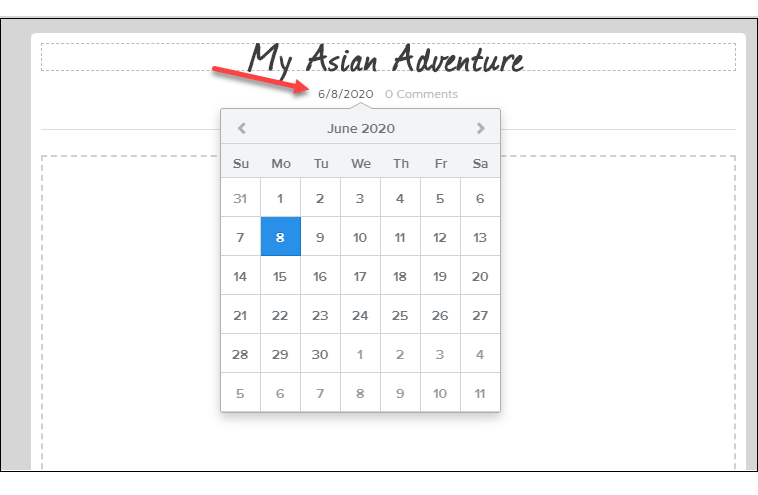
- Drag the Text element from the left pane to your workspace.
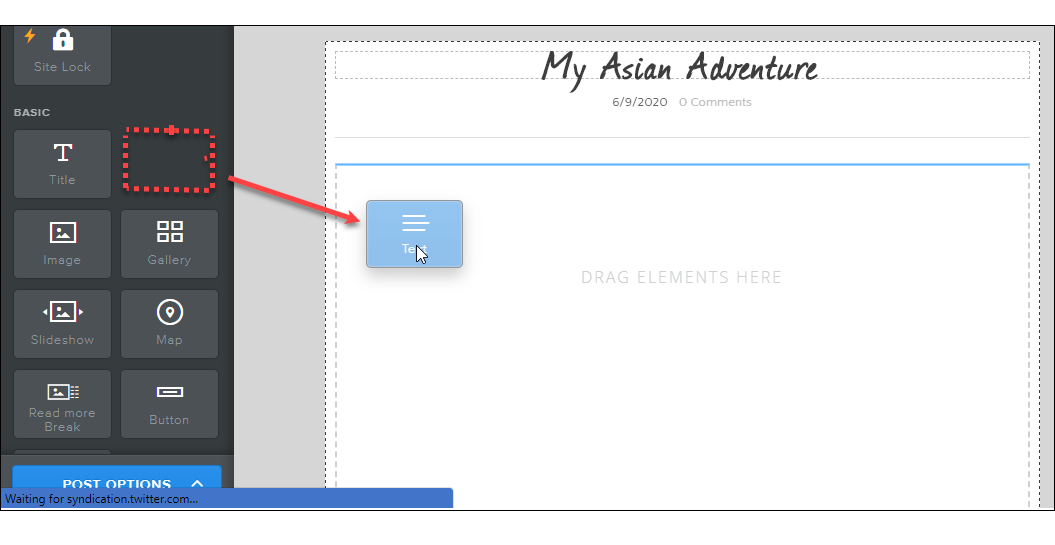
- Click the text box and type in your content. You can use the toolbar above the text box to change your font, alignment, and more.
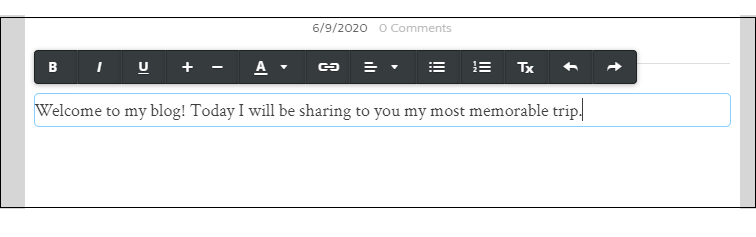
- Drag other elements (i.e. pictures, maps, media, and more) to your workspace as needed.
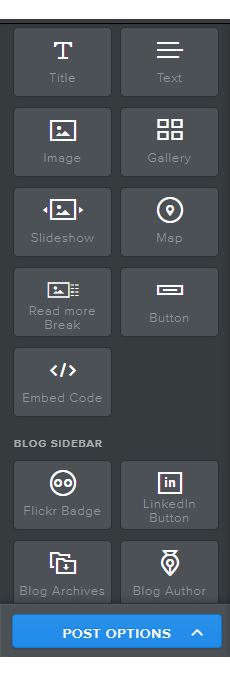
- Click the Save button. This will only save a draft of your work.
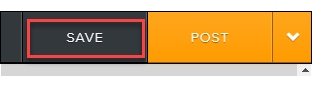 You may have noticed that there's no Save button in the Weebly editor. The Save option is only available to Blog Posts. Weebly saves everything automatically while you work, so you don't need to publish or do anything special to keep your site's changes.
You may have noticed that there's no Save button in the Weebly editor. The Save option is only available to Blog Posts. Weebly saves everything automatically while you work, so you don't need to publish or do anything special to keep your site's changes. - Click the Post button. This will only post your draft to your page, and it is not yet visible on the internet.
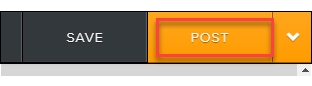
- Click Publish. This will publish your post on the internet.
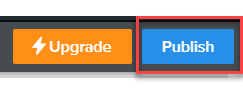
Back to top.
How to manage blog page
- Click the Pages tab on the top.

- Click your blog page.
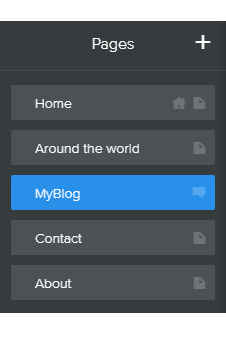
- Click on the post that you want to manage.
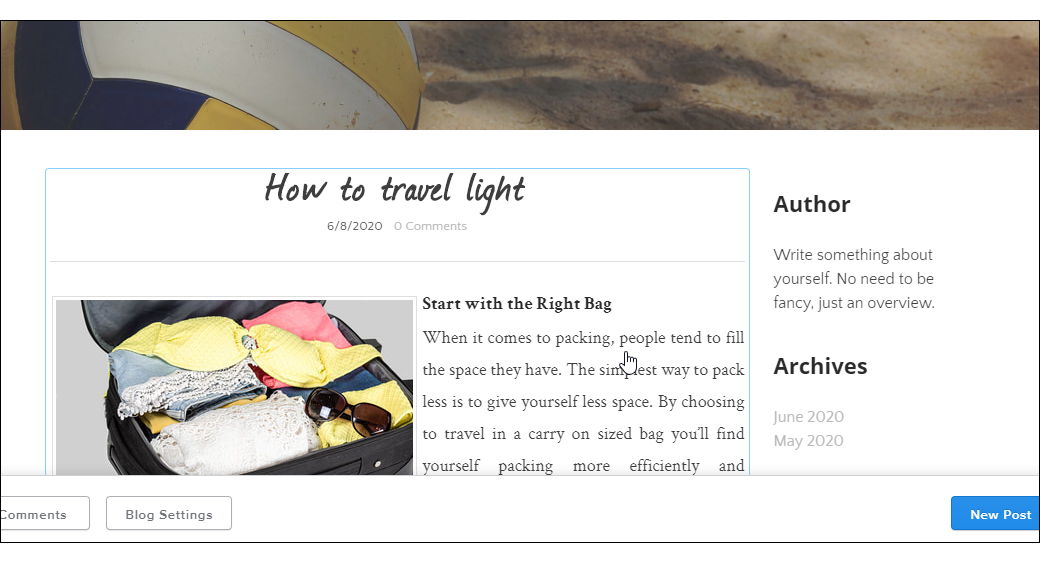
- From here, you can:
edit your contentadd or remove elements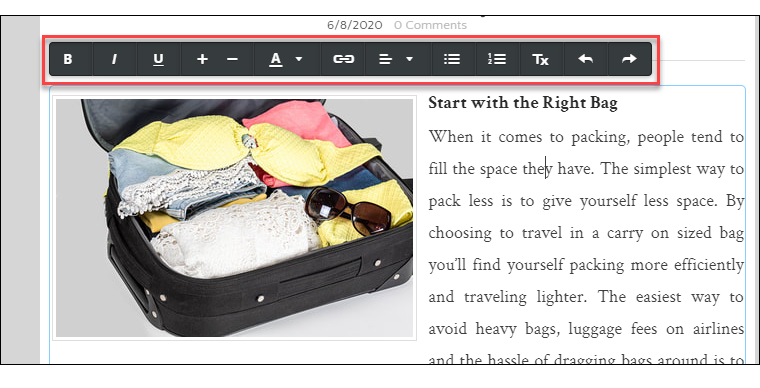 change post options
change post options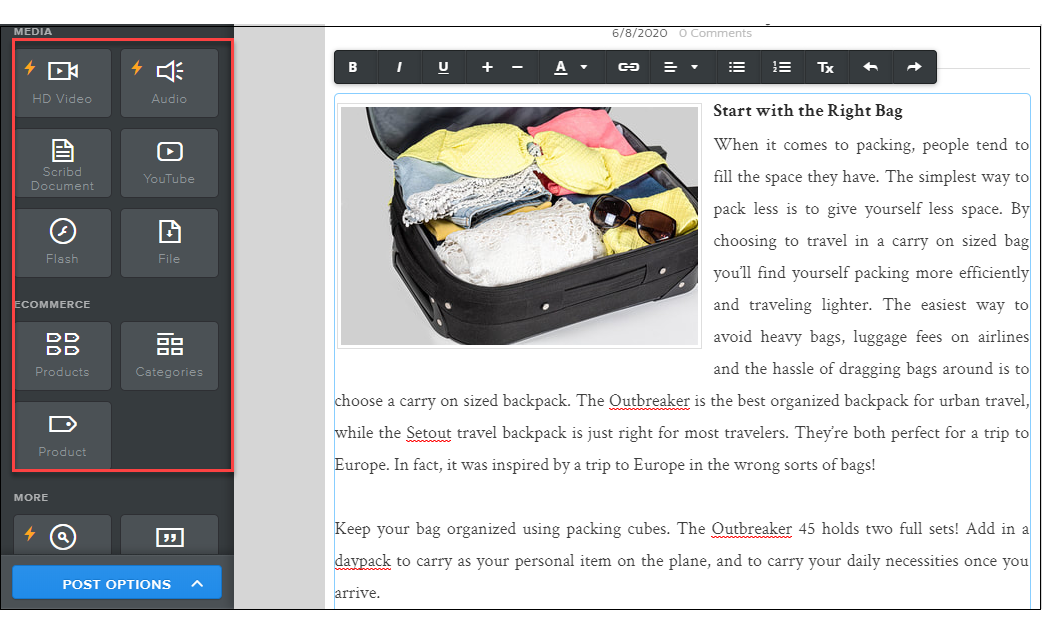 and delete your post (If needed).
and delete your post (If needed).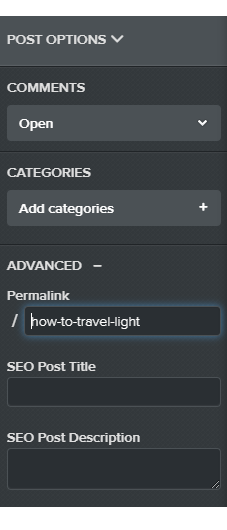
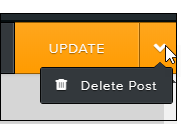 Warning: You will permanently lose your content if deleted. Lost data cannot be recovered.
Warning: You will permanently lose your content if deleted. Lost data cannot be recovered.
- Click UPDATE.
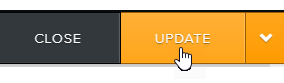
- Click Publish. This will publish your post on the internet.
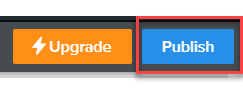
Back to top.