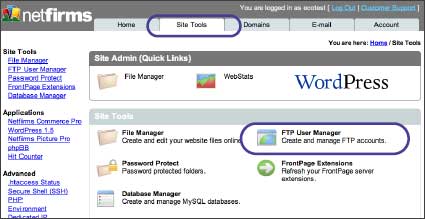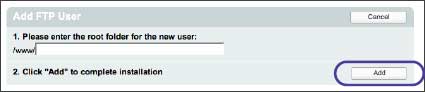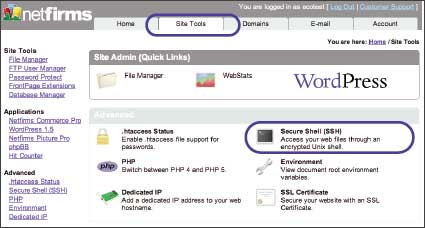| 4.3 How to Add Additional FTP Accounts |
| |
| With the Netfirms FTP Manager on the Site Tools menu tab, you can create additional FTP accounts and assign those FTP users to specific folders. This is useful if you have a web designer who needs to access the designated folders. |
| |
Steps:
- Click the Site Tools menu tab.
- Click the FTP User Manager icon.
- Click the Add New button.
- Enter a root folder name for the new user. If the folder is not yet created, you will need to create it under the www/ folder with the Netfirms file manager (see section 4.1).
- Click the Add button.
|
| Notes: The username and password for the additional FTP users are system-generated and cannot be changed unless the account is deleted and recreated. |
| |
| 4.4 How to Access Your Site Using SSH (Shell Access) |
| |
| Netfirms provides a full Unix shell account for management of your website over a secure, encrypted connection. This is an advanced command line feature used by programmers and web developers. |
| |
Steps to Enable Shell Access For Your Account:
- Click the Site Tools menu tab.
- Click the SSH icon.
- Click the Enable button to turn on shell access.
|
| Once you have enabled SSH you can connect using any terminal program, including Putty for Windows or the default Terminal for Linux, OS X. Connect using the hostname ssh.netfirms.com and your Netfirms username / password. |