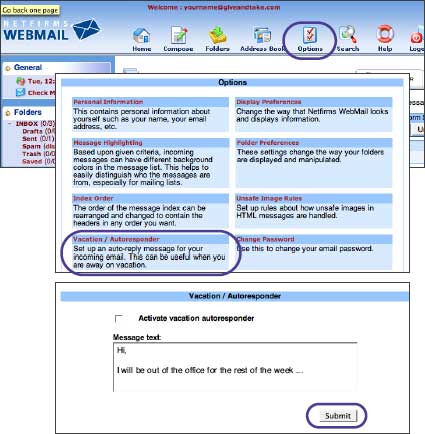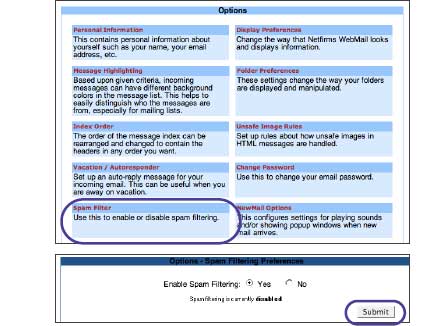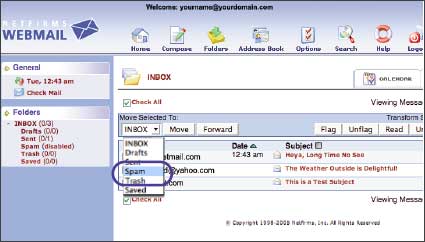| 3.6 How to Set Up Spam Filtering in WebMail |
| |
| Netfirms provides a sophisticated spam filtering system to stop span before it reaches your inbox. Spam filtering is disabled by default and must be configured from the WebMail options to filter unwanted e-mail. Once spam filtering is activated, you need to click the "This is Spam" link on each open e-mail to teach the system which types of e-mail are spam. |
| |
Steps to set up spam filtering:
- Log in to your WebMail account (as per section 3.4).
- On the WebMail control panel, click the Options button.
- Click the Spam Filter hyperlink.
- Select the Yes radio button to enable spam filtering.
- Click the Submit button.
|
Steps to move spam to the Spam folder:
- Select the check box corresponding to the spam e-mail.
- Select Spam from the Move Selected To pull-down box.
- Click the Move button.
|
| Notes: To move a spam message you are reading, click the This is Spam button. |