How to Update CNAME Aliases - Canonical Name - DNS Management
What is a CNAME Alias?
CNAME (Canonical Name) is a hostname that points to another hostname. Domain owners typically use it to point one domain or subdomain to another domain name (normal subdomains can only point to a directory within your hosting account).
How To Update CNAME?
- Log in to your Domains Dashboard.

- On the dashboard, select the domain that you wish to update the CNAME record.
There are two views in the Domains dashboard - the Card and List views. Click on the view icons to switch to your preferred view.
- Choose the domain you want to modify.
In the Card view, click the domain's Manage button.

In List view, click the domain or its gear icon on the right-hand side.

- On the left sidebar, click on DNS & Nameservers.
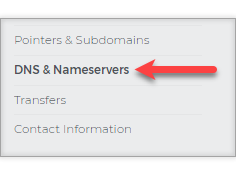
- On the DNS & Nameservers page, select the DNS Records tab.
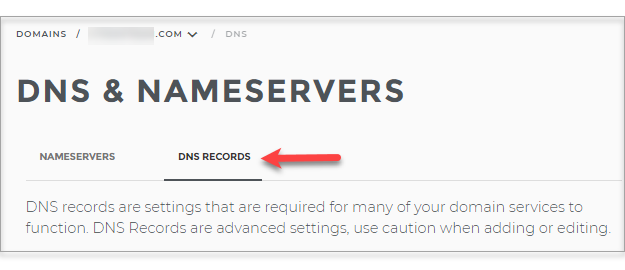
- On the DNS Records tab, click the blue + button icon that says Add DNS Record.
- Enter the details for your CNAME record:
- Host Name: In the name field, enter the prefix of your serving domain to that you want to add the record. For example, if your serving domain is www.example.com, enter just 'www' there.
- Content: This record allows you to use an alternative subdomain.
- TTL: This record determine how long the server should cache content.
- Priority: The priority number is used to indicate which of the servers listed should attempt to use first, but you may leave this blank instead.
Below is an example of a CNAME record and CNAME destination
| Host Name | Type | Sample Content | TTL (Time To Live) | Priority |
| www | CNAME | coolsite.mydomain.com | 1 hour | n/a |
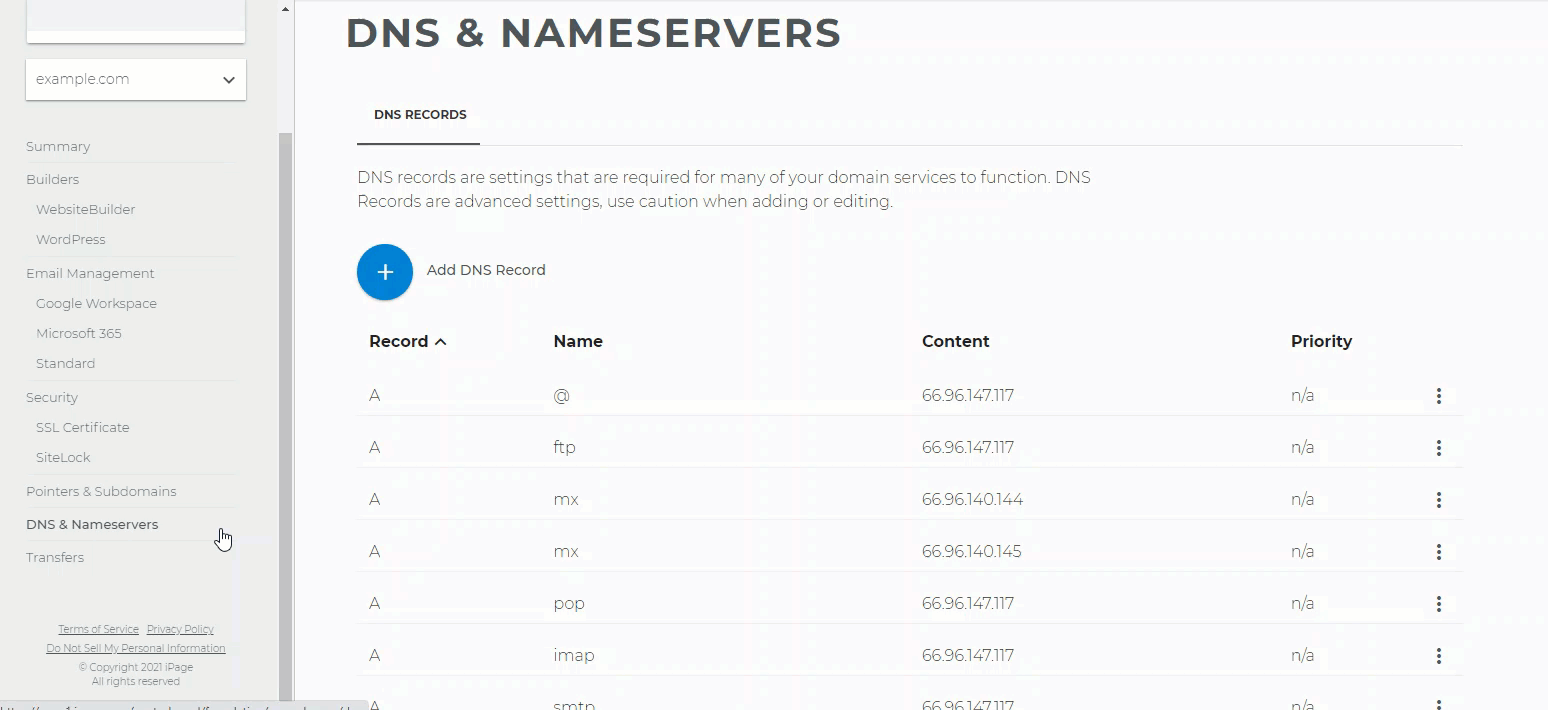
Usually, CNAME Records are provided by 3rd party companies to point to their hostname. Note that DNS record changes may take 24-48 hours to take effect.