WebsiteBuilder: How to Remove a WebsiteBuilder Website
If you prefer WordPress over WebsiteBuilder, or if you want to delete your existing WebisteBuilder website and rebuild it from scratch, please follow the steps below:
WARNING! All of your site's contents and design will be deleted, and you will need to repurchase WebsiteBuilder.
NOTE: We offer two different versions of WebsiteBuilder. Our original implementation of the builder is the Legacy WebsiteBuilder Editor, while WebsiteBuilder Express Editor is the newest interface commonly found in the Foundation dashboard. It is not possible to upgrade a Legacy WebsiteBuilder site to the Express Editor. The site will need to be recreated with the Express Editor. All new WebsiteBuilder installations will be the Express Editor.
Follow the instructions that match your WebsiteBuilder version.
How to check if I have Legacy WebsiteBuilder Editor or Express Editor?
| Legacy WebsiteBuilder | WebsiteBuilder Express Editor |
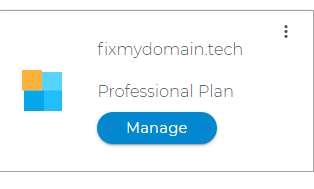 | <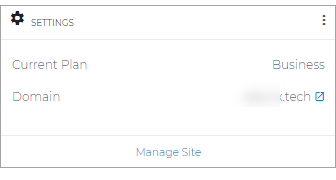 |
How to Remove a WebsiteBuilder Website?
- Log in to your Domains Dashboard.

- On the dashboard, select the domain where your WebsiteBuilder is situated.
There are two views in the Domains dashboard - the Card and List views. Click on the view icons to switch to your preferred view.
- Choose the domain you wish to modify.
In the Card view, click the domain's Manage button.

In List view, click the domain or its gear icon on the right-hand side.

- Click on WebsiteBuilder on the left menu.
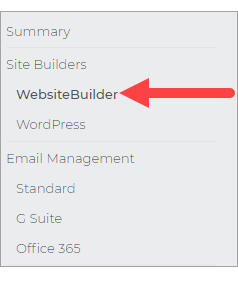
- Click on the three-dot menu on the upper right.
Legacy WebsiteBuilder WebsiteBuilder Express Editor 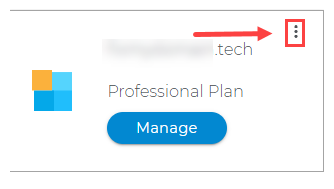
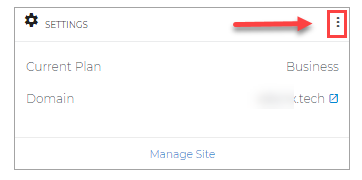
- Click Delete Website.
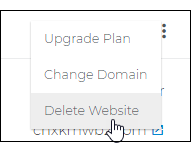
- Click Yes, Continue.
