| 4.2 How to Access Your Site Using FTP |
| |
| You can access your site using an FTP client such as the free FileZilla (http://filezilla.sourceforge.net). To transfer your website files from your old host to Netfirms, download the files from your old host to your local computer, then upload to the domain name folder listed in the www directory using FTP. |
| |
Steps to connect to Netfirms using FileZilla:
- In FileZilla, click the Site Manager
 button. button.
- Click the New Site button.
- Enter your domain name for the New FTP Site name.
- Enter your domain name in the Host field.
- Confirm that 21 is entered in the Port field.
- Confirm that FTP is entered in the Servertype field.
- Select the Normal radio button on the Logontype section of the window.
- Enter your Netfirms username in the User field.
- Enter your Netfirms password in te Password field. (If Password field is grayed out skip this step).
- Click the Advanced button to enable Passive mode (required in order to communicate with Netfirms).
- Select the Use passive mode radio button.
- Click the OK button.
- Click the Connect button to connect to your account and save your Netfirms FTP site information.
|
Steps to upload files to your web site:
- Double click the www folder on the right hand Filename window pane. Then double click the appropriate domain name folder for your website.
- From the left hand Filename window pane, select the file(s) you wish to move.
- Drag the file(s) to the right hand Filename window pane to begin the upload.
- Click the Disconnect button when the file transfer is complete.
|
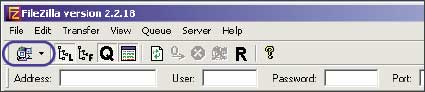
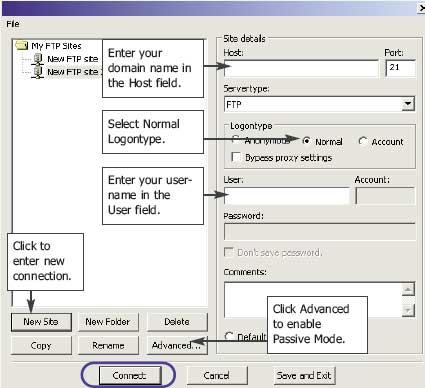
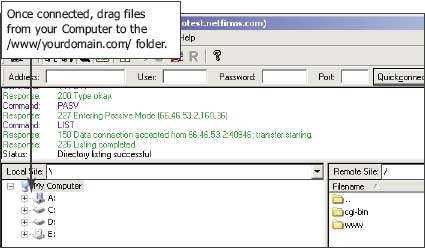
 button.
button.