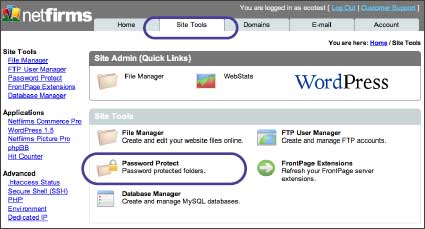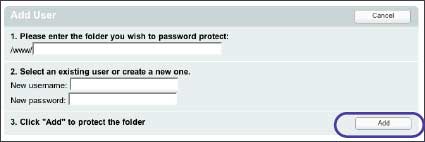| 6.4 How to Set Up Password Protected Folders |
| |
| The Netfirms password protection feature allows you to create restricted access to your website folders. This is useful when you have sensitive data that only certain users should be able to see. You can set up password protection from the Site Tools menu tab. |
| |
Steps:
- Click the Site Tools menu tab.
- Click the Password Protect icon.
- Click the Add New button.
- Enter the folder name to password protect. If the folder is not yet created, the system will automatically create one.
- Select an existing user from the drop-down menu or add a New User Name.
- Enter a password in the New Password field.
- Click the Add button.
|
| Tips: To restrict certain portions of your website, perhaps to registered users, place the restricted files in a common folder and then password protect that folder. |
| |
| Notes: A user can only access a file or directory if their username and password matches the information you entered on this feature. Netfirms provides you with a list of the usernames and passwords you created so you can securely keep track of them. |