How to Change or Update NS Records - DNS Management
How do I edit my Nameservers?
-
Log in to your Domains Dashboard.

- The Domains Dashboard has two views, the Card and List view. You can switch between the two by clicking on the view icons at the top right corner.

- In Card View, click Manage on the domain you wish to update the NS records.

- In List View, click on the cog icon.

- In Card View, click Manage on the domain you wish to update the NS records.
- Click on DNS & Nameservers in the left-hand menu.
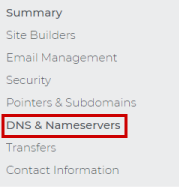
- Edit your Nameservers by clicking on the three-dotted option.
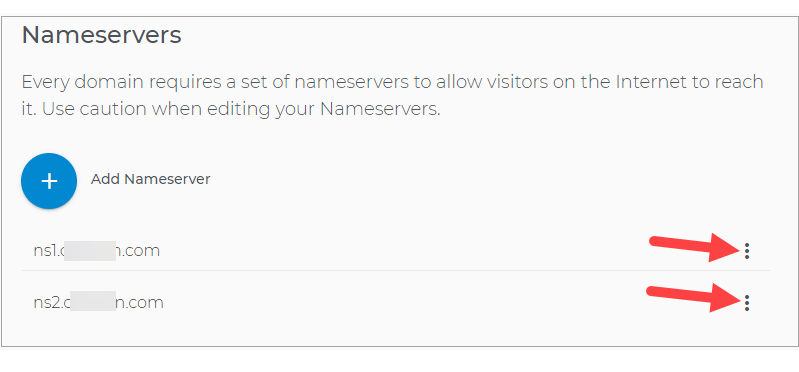
-
Fill in with your NameServer records. Note that the NameServer records are unique per Hosting company, and they should provide you with the record to up it in.
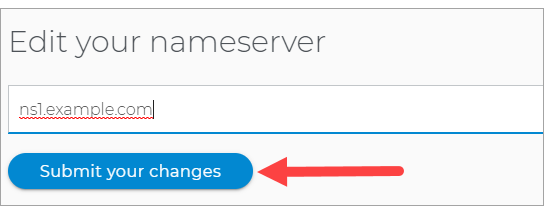
-
Optional: If you were given more than two NameServer Records, after updating it, click on Add Nameserver. Fill in with the information provided.
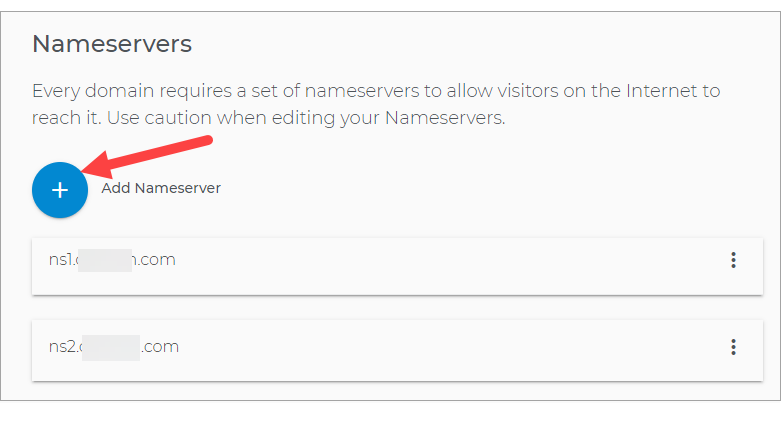
Note: Updating your NameServer records can cause downtime for your website and email service due to the propagation timeframe of 24-48hours.
Related Articles:- How to Update DNS Records - DNS Management
- Domain Management: How To Update Nameservers
- How to Update A Records - DNS Management
- How to Update MX Records - Mail Exchange Record - DNS Management
- How to Update TXT and SPF Records - DNS Management
- How to Update CNAME Aliases - Canonical Name - DNS Management