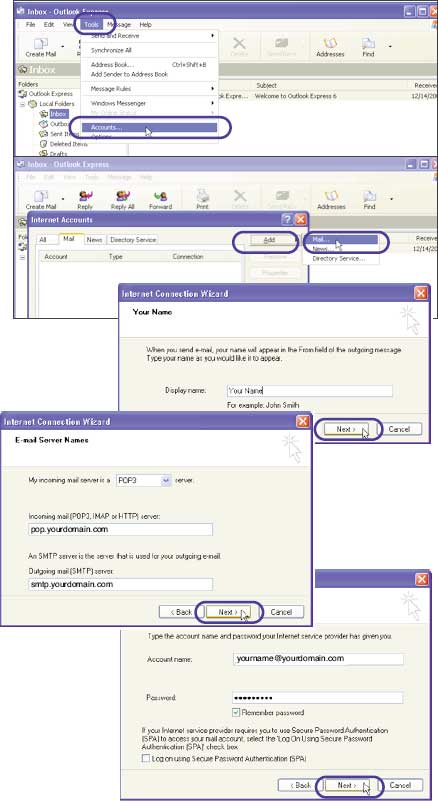| 3.3 How to Retrieve E-mail with Outlook Express |
| |
| You can configure a POP e-mail client such as Outlook Express or Eudora to access e-mail from your Netfirms account. To set up Outlook Express, open the program and follow the steps below. |
| |
Steps:
- In Outlook Express, click the Tools menu and select Accounts.
- Click the Add button and select Mail from the menu.
- Enter a name or word in the Display Name field.
- Enter your domain e-mail address in the E-mail address field.
- Select POP3 from the incoming mail server drop-down menu.
- Enter the incoming mail server with your domain name: pop.yourdomain.com
- Enter the outgoing SMTP mail server with your domain name: smtp.yourdomain.com (See the note below).
- Click the Next button.
- Enter the e-mail address in the Account Name field.
- Enter the e-mail password in the Password field.
- Click the Next button.
- Click the Finish button to complete the configuration.
|
| Note: Your Internet Service Provider (ISP) may require you to use their SMTP server for outgoing mail. Check with your ISP for their SMTP settings and requirements. |