File Management: How to Set File and Folder Permissions Using File Manager
Set File and Folder Permissions
- Log in to your account Hosting Summary.

- Click on File Manager in the left panel.
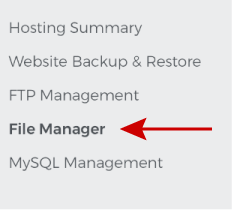
- Select the file or directory you want to modify permissions for and click the three-dot menu.
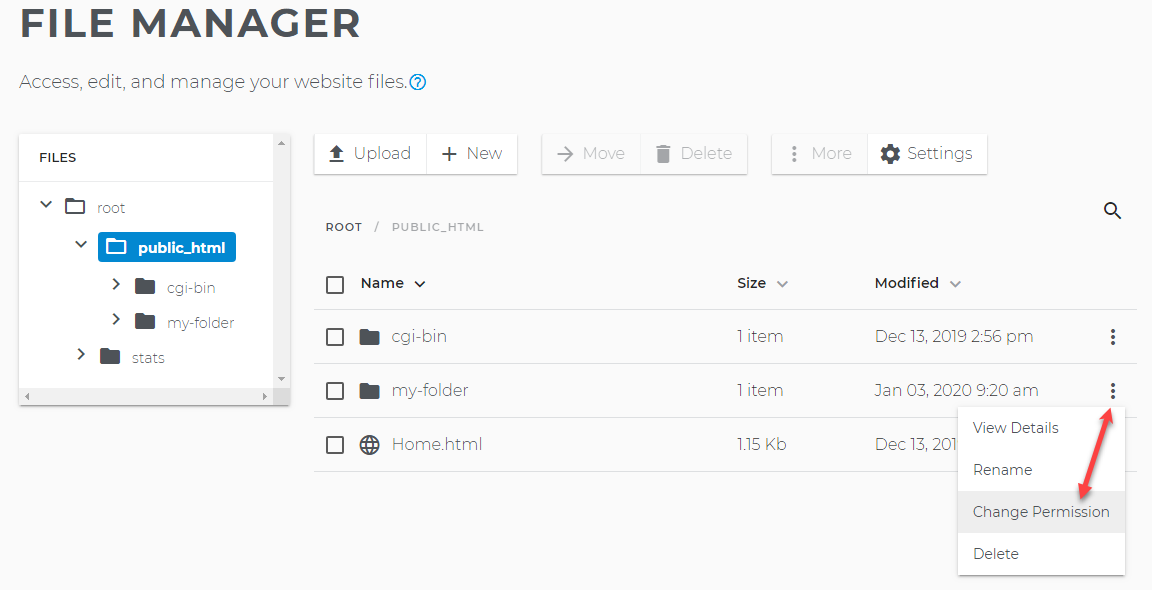
- Revise the permissions for the file or folder and click Change Permissions.
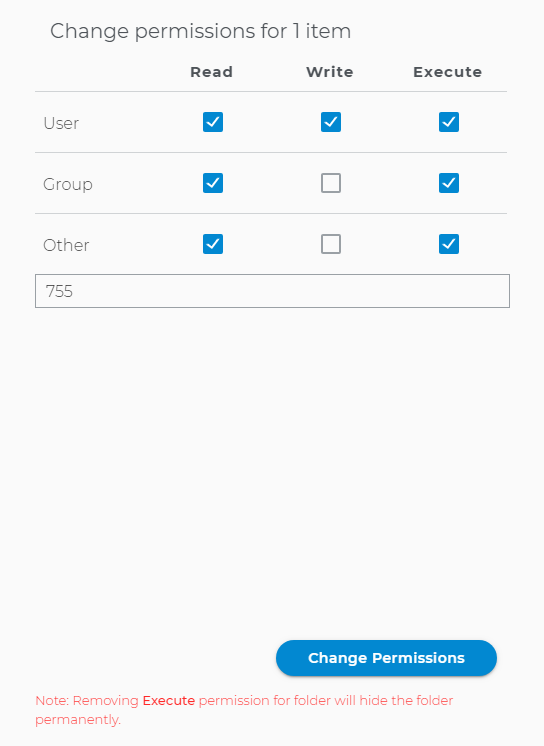
- The permission has been changed for this file or folder.
Understanding File and Directory Permission Settings
Permissions control who is able to take what actions on a file or directory. The different types of actions are:
- Read: Allows the file (or directory's contents) to be accessed and viewed.
- Write: Allows the file (or directory's contents) to be modified.
- Execute: Allows the file (or directory's contents) to be run.
Permission groups (user, group, other) refer to the entity requesting a command (to read, write, or execute). Permission groups for your shared hosting account have been predefined. We highly recommend that you use the default permission settings as described below:

Important: If you use different permissions other than the default mentioned here, you risk making your file/directory more vulnerable to hackers, and you risk making your file/directory unusable. Modifying your permissions to the point where nothing is allowed may require you to contact us in order to repair the file/directory's permission settings.