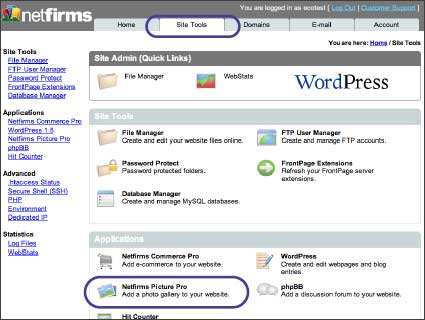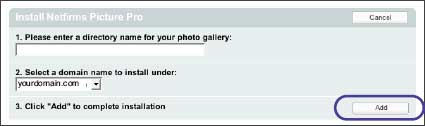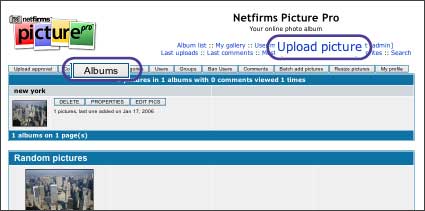| 6. Enhance Your Website |
| |
| Netfirms hosting plans include one-click installers for many popular website applications including photo galleries, discussion forums, hit counters and password protection. You can use these features on their own or as part of your existing website. |
| |
| 6.1 How to Set Up Picture Pro Photo Galleries |
| |
| Netfirms Picture Pro allows you to display and share your photos online. You can create photo galleries in which visitors can view and leave comments. Set up Picture Pro Galleries from the Site Tools menu tab. |
| |
Steps:
- Click the Site Tools menu tab.
- Click the Picture Pro icon.
- Click the Add New button.
- Enter a directory name.
- Select the domain name to which you'd like to install the gallery.
- Click the Add button.
- Onscreen you will see a listing for your new photo gallery, with the web address you can use to access it. Typically you would link to this address from your website homepage.
Once you have added a Picture Pro gallery you will want to configure it for your needs, e.g., adding photos.
- Click the Admin button adjacent to the Picture Pro gallery you just installed. The Picture Pro admin interface will open in a new window.
- In order to upload photos you must first create an Album. Click the Album menu tab and click the New button.
- Enter a name for your album and click Update.
- With the album created click the Upload Pictures hyperlink and follow the onscreen instructions to upload your photos.
- Configure other options from the Config menu tab.
|