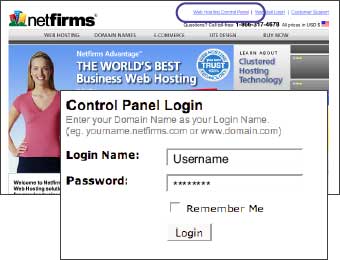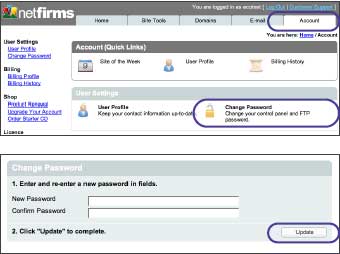| 1.1 How to Log In and Log Out of Your Netfirms Account |
| |
| Netfirms provides access to your account through the Web Hosting Control Panel hyperlink on the upper right corner of the Netfirms home page. You can also access your account by typing https://controlpanel.netfirms.com into your web browser. |
| |
Steps:
- From the Control Panel Login screen, enter your domain name or username in the Login Name field.
- Enter your account password in the Password field.
- Click the Login button.
|
| Note: To log out of your account, click on Log Out hyperlink on the upper right corner of the control panel. |
| 1.2 How to Change Your Password |
| |
| Netfirms assigns you a unique password upon account setup. This password is used to access your control panel and your primary FTP account. Password settings can be viewed and changed from the Account menu tab. |
| |
Steps:
- Click the Account menu tab.
- Click the Password icon.
- Enter your new password in the fields.
- Click the Update button.
|
Note: It is recommended you change your password the first time you log in to your account. Change your password often and create a password that is hard for others to guess. Choose a combination of alpha and numeric characters.
Remember, once you have changed your password you will be required to update your user profile in NetObjects, FileZilla and other third-party applications.
|
|
|
|